2022. 5. 19. 00:37ㆍ프로그래밍/개인프로젝트
6. 소셜 로그인

6-2 애플 로그인
Apple
Starting April 2020, all existing applications using external 3rd party login services (such as Facebook, Twitter, Google etc) must ensure that Apple Sign-In is also provided. To learn more about these new guidelines, view the Apple announcement. Apple Sign-In is not required for Android devices.
To integrate Apple Sign-In on your iOS applications, you need to install a 3rd party library to authenticate with Apple. Once authentication is successful, a Firebase credential can be used to sign the user into Firebase with their Apple account.
To get started, you must first install the react-native-apple-authentication library. There are a number of prerequisites to using the library, including setting up your Apple Developer account to enable Apple Sign-In.
Ensure the "Apple" sign-in provider is enabled on the Firebase Console.
Once setup, we can trigger an initial request to allow the user to sign in with their Apple account, using a pre-rendered button the react-native-apple-authentication library provides:
import React from 'react';
import { AppleButton } from '@invertase/react-native-apple-authentication';
function AppleSignIn() {
return (
<AppleButton
buttonStyle={AppleButton.Style.WHITE}
buttonType={AppleButton.Type.SIGN_IN}
style={{
width: 160,
height: 45,
}}
onPress={() => onAppleButtonPress().then(() => console.log('Apple sign-in complete!'))}
/>
);
}
When the user presses the pre-rendered button, we can trigger the initial sign-in request using the performRequest method, passing in the scope required for our application:
import auth from '@react-native-firebase/auth';
import { appleAuth } from '@invertase/react-native-apple-authentication';
async function onAppleButtonPress() {
// Start the sign-in request
const appleAuthRequestResponse = await appleAuth.performRequest({
requestedOperation: appleAuth.Operation.LOGIN,
requestedScopes: [appleAuth.Scope.EMAIL, appleAuth.Scope.FULL_NAME],
});
// Ensure Apple returned a user identityToken
if (!appleAuthRequestResponse.identityToken) {
throw new Error('Apple Sign-In failed - no identify token returned');
}
// Create a Firebase credential from the response
const { identityToken, nonce } = appleAuthRequestResponse;
const appleCredential = auth.AppleAuthProvider.credential(identityToken, nonce);
// Sign the user in with the credential
return auth().signInWithCredential(appleCredential);
}
Upon successful sign-in, any onAuthStateChanged listeners will trigger with the new authentication state of the user.
1. Firebase console에서 애플 로그인 활성화
(https://console.firebase.google.com/ -> 프로젝트 클릭 -> Authentication탭 클릭 -> Sign-in Method 클릭 - - 새 제공업체 추가)
2. 애플 개발자 계정 생성
2-1. Apple Developer 접속
Apple Developer
There’s never been a better time to develop for Apple platforms.
developer.apple.com
2-2. 우측 상단 Account 탭 클릭 -> 로그인
- 개발 및 배포용으로 쓰던 계정으로 로그인했음
2-3. 하단 Join the Apple Developer Program 클릭

2-4. 우측 상단 Enroll 클릭
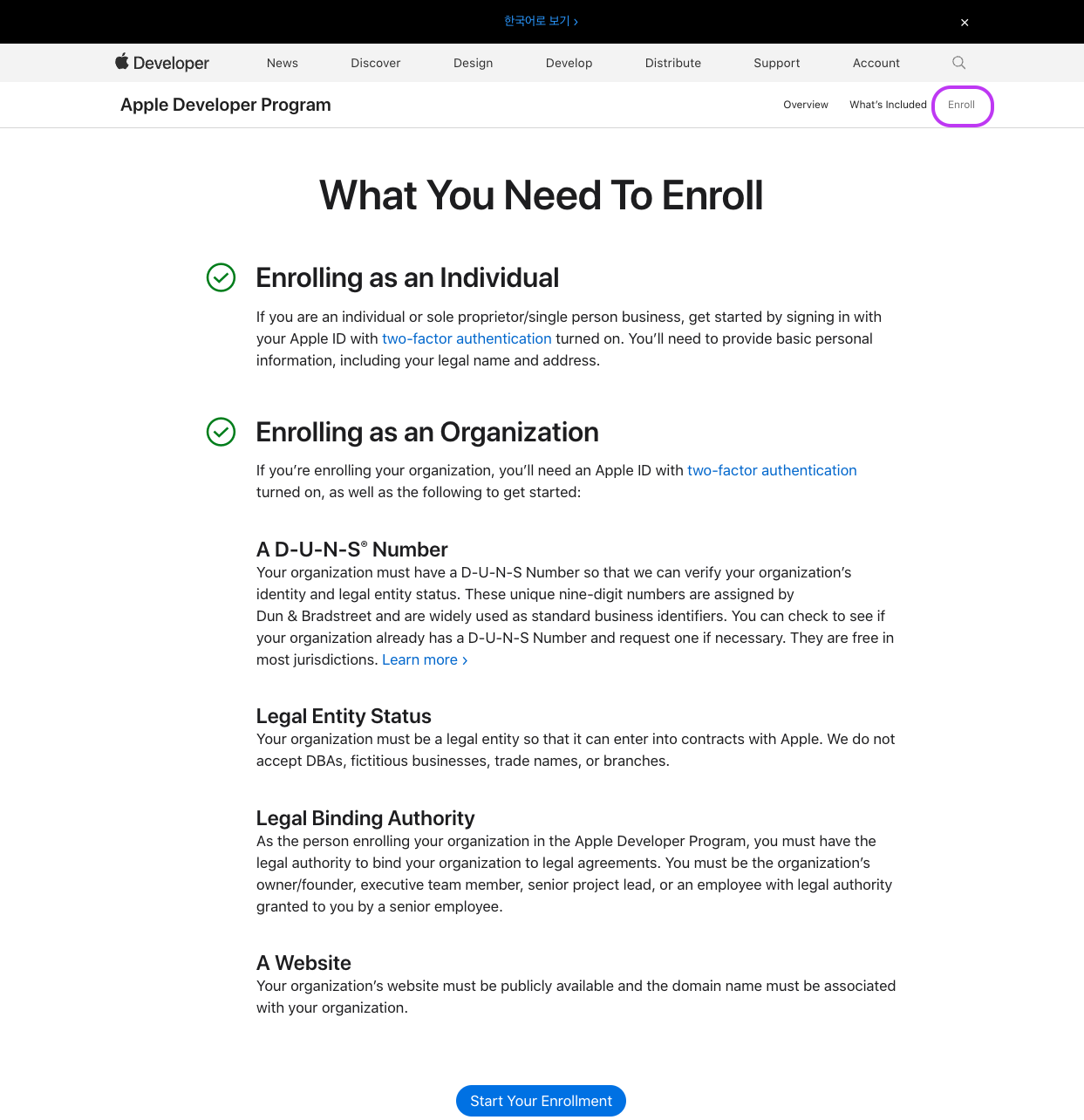
2-5. 가입정보 입력
(위아래 모두 영문으로 작성했음)
2-6. 개인 개발자 선택
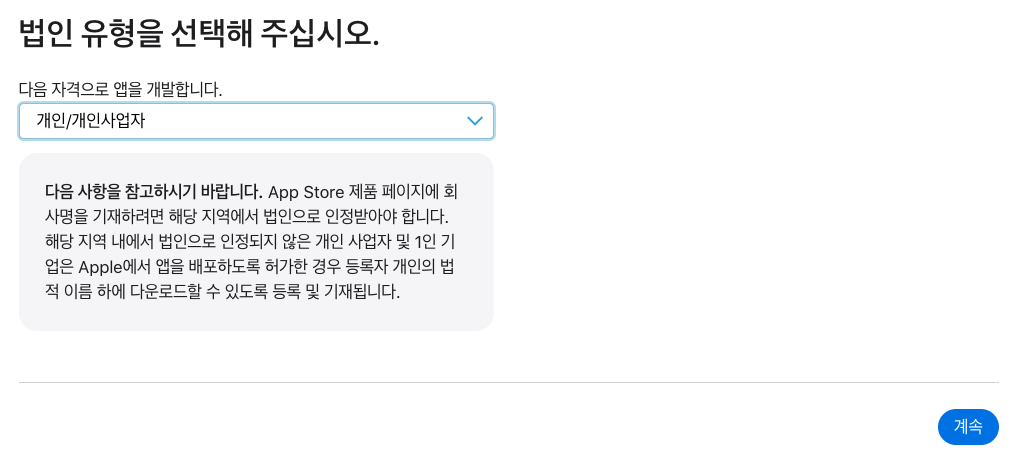
2-7. 동의 후 결제 (129,000)
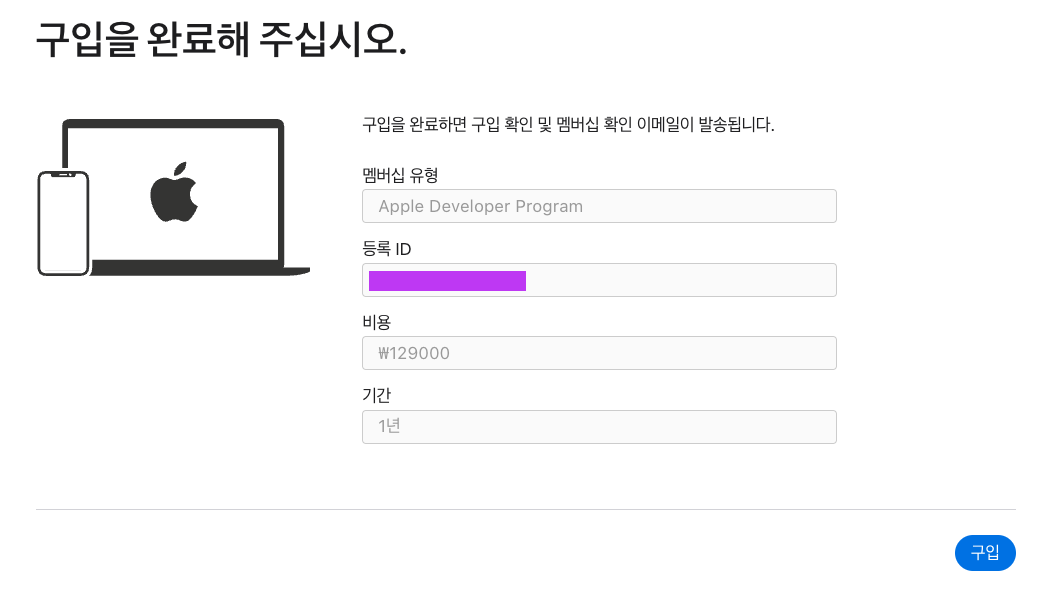
2-8. 결제 완료
구매 처리에 1~2일 소요됨
초기 개발 환경 설정
https://github.com/invertase/react-native-apple-authentication/blob/main/docs/INITIAL_SETUP.md
GitHub - invertase/react-native-apple-authentication: A React Native library providing support for Apple Authentication on iOS a
A React Native library providing support for Apple Authentication on iOS and Android. - GitHub - invertase/react-native-apple-authentication: A React Native library providing support for Apple Auth...
github.com
사진으로 잘 설명되어 있어서 따라 진행하기 편했음
설치하기
npm install @invertase/react-native-apple-authentication
cd ios && pod install
문서
React Native Firebase를 통해 사용자 인증을 하기 때문에 Firebase guide를 읽고 개발했다
애플 로그인 컴포넌트 AppleLogin.js 생성
// AppleLogin.js
import React from 'react';
import styled from "styled-components/native";
import {colors} from "../Color"
import {Ionicons} from "@expo/vector-icons";
import auth from '@react-native-firebase/auth';
import { appleAuth } from '@invertase/react-native-apple-authentication';
const SocialSign = styled.TouchableOpacity`
flex-direction: row;
width: 70%;
height: 45px;
margin: 10px 0px;
border-radius: 15px;
align-items: center;
justify-content: center;
`
const SocialText = styled.Text`
color: white;
font-size: 23px;
font-family: "SDChild";
font-size: 20px;
padding: 0px 10px ;
`
const AppleLogin = () => {
//애플소셜로그인
async function onAppleButtonPress() {
// 1). 로그인 요청 수행
const appleAuthRequestResponse = await appleAuth.performRequest({
requestedOperation: appleAuth.Operation.LOGIN,
requestedScopes: [appleAuth.Scope.EMAIL, appleAuth.Scope.FULL_NAME],
});
// 2).요청이 성공하면 토큰과 nonce를 추출
const { identityToken, nonce } = appleAuthRequestResponse;
if (identityToken) {
// 3).Firebase `AppleAuthProvider` credential 생성
const appleCredential = auth.AppleAuthProvider.credential(identityToken, nonce);
// 4). 생성된 `AppleAuthProvider` credential을 사용해서 Firebase인증 요청을 시작한다,
// 이 예제에서는 `signInWithCredential`이 사용되지만, 기존 사용자와 연결하려면 `linkWithCredential`를 호출할 수 있다
const userCredential = await auth().signInWithCredential(appleCredential);
// 사용자가 로그인되면 모든Firebase의 `onAuthStateChanged` 리스너가 트리거된다
// console.log(`Login.js 애플을 통해 인증된 파이어베이스, 유저아이디: ${userCredential.user.uid}`);
} else {
// 재시도하기 위한 처리부분
}
}
return (
<>
{appleAuth.isSupported && (
<SocialSign style={{backgroundColor:colors.REALDARKGRAY}} onPress={() => onAppleButtonPress()}>
<Ionicons name="logo-apple" size={22} color="white" /><SocialText>애플계정으로 시작하기</SocialText>
</SocialSign>
)}
</>
)
};
export default AppleLogin;로그인하는 부분(Login.js)에서 애플 로그인 컴포넌트를 import 한 뒤 사용한다
// Login.js
// iOS에서만 버튼을 제공하기 위해 Platform import
import {Platform} from "react-native";
// AppleLogin 컴포넌트 import
import AppleLogin from "../component/firebaseComponent/AppleLogin";
// ...code
{Platform.OS == "ios" && (
<AppleLogin />
)}
'프로그래밍 > 개인프로젝트' 카테고리의 다른 글
| React Native) iamport 결제검증 로직 구현하기 (0) | 2022.05.19 |
|---|---|
| ReactNative) Expo-av 예제, 이슈발생 및 해결법 (0) | 2022.05.19 |
| ReactNative) 파이어베이스 소셜로그인 (Google) (0) | 2022.05.14 |
| GitHub 웹 포트폴리오 제작 - 3 : 기술 스택 뱃지 달기 (0) | 2022.05.14 |
| Git LFS ) 사용하기 (0) | 2022.05.14 |