2022. 5. 13. 20:00ㆍ프로그래밍/개인프로젝트
html5up.net의 spectral 템플릿을 이용하고 필요한 기능을 수정해서 포트폴리오를 만들려고 한다
Spectral by HTML5 UP
A big, modern, blocky affair with a mobile-style menu, fully responsive styling, and an assortment of pre-styled elements. So, pretty much what you were expecting -- except, of course, for how it's put together, specifically: Responsive Tools, flexbox, mor
html5up.net
다운로드한 파일을 압축 해제하면 다음과 같은 파일들이 있다

vscode를 켜고 파일들을 넣은 뒤 live server를 켜고 작업을 시작했다

코드들을 보면서 템플릿을 수정했고 내가 원하는 기능은 추가했다
1. 프로젝트에 유튜브 영상 첨부하기
<!-- index.html -->
<div class="video-wrap">
<!-- 영상 소스 -->
<iframe
width="100%"
height="100%"
src="https://www.youtube.com/embed/V6vTG9MVplU"
title="YouTube video player"
frameborder="0"
allow="accelerometer; autoplay; clipboard-write; encrypted-media; gyroscope; picture-in-picture"
allowfullscreen>
</iframe>
<!-- 영상 소스 -->
</div>/* main.css */
/* 영상 반응형 16:9 비율유지*/
.video-wrap {position:relative; padding-bottom:56.25%; padding-top:30px; height:0; overflow:hidden;}
.video-wrap iframe,
.video-wrap object,
.video-wrap embed {position:absolute; top:0; left:0; width:100%; height:100%;}
클래스명이 image인 div는 템플릿에서 제공하는 대로 사용했고
아래에 video-wrap부터 작성해서 사용했다
영상 소스는 유튜브에서 얻을 수 있다 ( 공유 -> 퍼가기 )




2. 이메일 보내기
사이트 이동 없이, 외부 프로그램 실행 없이 이메일을 보낼 수 있도록 여기 를 참고했다
GitHub - dwyl/learn-to-send-email-via-google-script-html-no-server: An Example of using an HTML form (e.g: "Contact Us" on a web
:email: An Example of using an HTML form (e.g: "Contact Us" on a website) to send Email without a Backend Server (using a Google Script) perfect for static websites that need to collect d...
github.com
구글 스프레드시트와 app script에 변경이 조금 생겼는데 위치만 바뀌어서 조금만 보면 이해할 수 있었다
2-1. Sample Spreadsheet 복사
로그인하고 사본 만들기를 눌러준다
2-2 확장 프로그램 - Apps Script를 켜준다

2-3 내 이메일로 변경해준다

2-4 파일 - 버전 관리

2-5 새로운 버전 저장
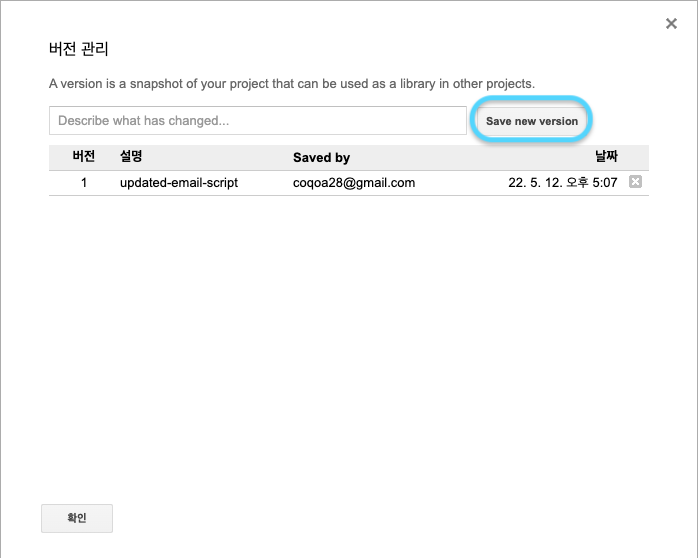
2-6 게시 - 웹 앱으로 배포

2-7 Project version을 제일 마지막 버전으로 선택하고 업데이트

2-8 이메일을 보내기 위해 인증해야 함


2-9 웹앱 업데이트가 끝나면 나오는 URL을 복사해둔다

2-10 index.html에 코드를 작성한다
- index.html의 끝(</body> 직전)에 javascript코드를 추가한다
<script data-cfasync="false" type="text/javascript"
src="https://cdn.rawgit.com/dwyl/html-form-send-email-via-google-script-without-server/master/form-submission-handler.js"></script>- Form태그를 작성한다
( 각각의 Form태그의 name 속성은 Google 시트의 칼럼명과 같아야 함 )
( Form 태그의 class는 gform이어야 함 )
( Form 태그의 action속성을 위에서 복사한 URL로 작성해야 함 )
<section id="cta" class="wrapper style4" >
<form class="gform form-shell" method="post" action="복사한 주소">
<div class="text-input-area">
<div class="field">
<label for="name" class="form-text">성함</label>
<input type="text" name="name" id="name" autocomplete="off" />
</div>
<div class="field">
<label for="email" class="form-text">이메일</label>
<input type="text" name="email" id="email" autocomplete="off" />
</div>
<div class="field">
<label for="message" class="form-text">내용</label>
<textarea style="resize: none;" name="message" id="message" rows="3" autocomplete="off"></textarea>
</div>
</div>
<ul class="actions stacked ">
<li><input class="button fit primary" type="submit" value="메일 보내기" /></li>
<li class="form-text">coqoa28@gmail.com</li>
<li class="form-text">010-3907-2354</li>
</ul>
<!-- form이 submit되면 나타나는 메시지 -->
<div style="display:none" class="thankyou_message">
<h5 >감사합니다 확인 후 연락드리겠습니다.</h5>
</div>
</form>
</section>- <section id="cta" class="wrapper style4" > 태그는 템플릿에서 제공해준 코드임




추가되는 기능은 추후에 작성 예정
'프로그래밍 > 개인프로젝트' 카테고리의 다른 글
| 탭탭카드놀이) 안드로이드 상태바 가림 이슈 (0) | 2022.05.14 |
|---|---|
| ReactNative) Firebase, Auth, E-Mail 회원가입 및 로그인 (0) | 2022.05.14 |
| GitHub 웹 포트폴리오 제작 -1 : GitHub Pages 생성 (0) | 2022.05.13 |
| 탭탭카드놀이 Privacy Policy (0) | 2022.05.13 |
| 탭탭카드놀이) 5/2~5/9 개발내용 (0) | 2022.05.13 |